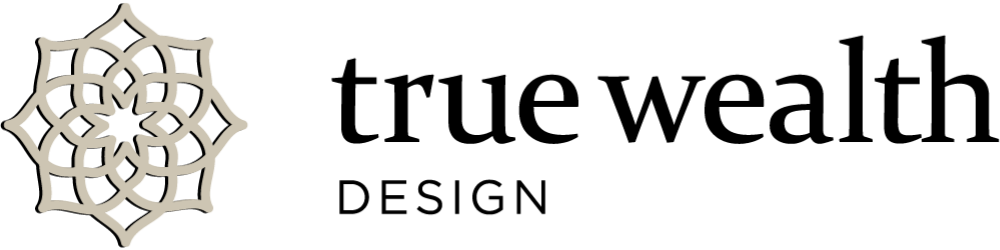We have a few announcements related to your client vault and improvements in your experience, security, and flexibility in sharing data.
Mobile App Updates
We are happy to announce we have a new mobile app available for your smart device in both Apple and Android environments.
Now it is more convenient than ever to access your financial and tax information with streamlined access to key investment reports, your document vault, and service team contact information.
The mobile app offers the same level of rigorous security available in the desktop version with dual-factor authentication, including Face ID facial recognition security.
To download, go to the App Store and search for “True Wealth Design” or select the appropriate link:
Download on Google Play
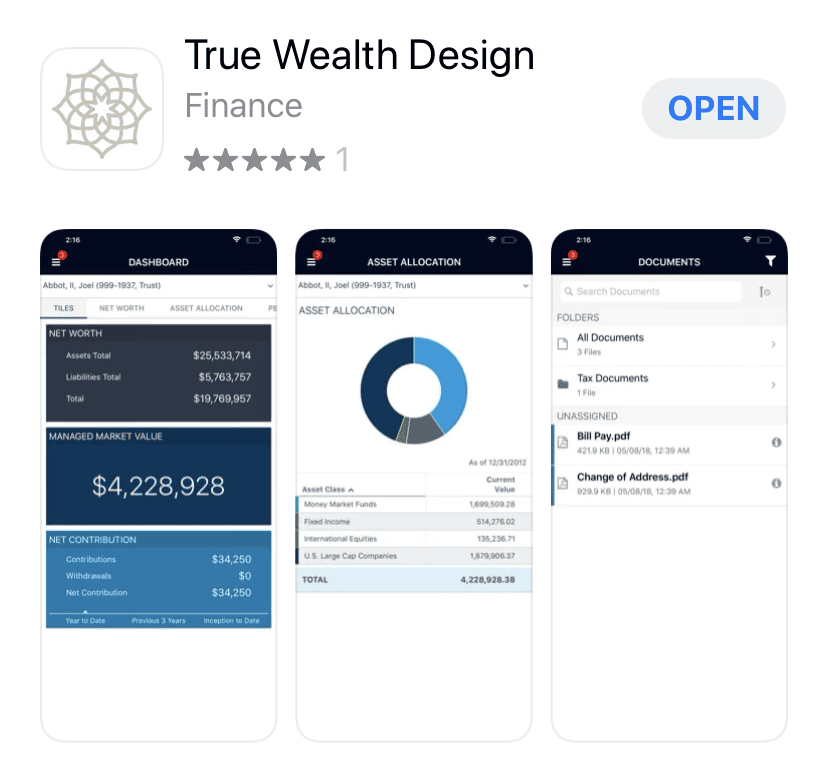
Separate Logins for Family Members, Business Partners, or Employees
Previously we could only have one email/login associated to a vault. Now we can have multiple logins/emails assigned to the same vault. Spouses can have their own login to access the client vault by using their own email address. Or you can have access to an elderly parent’s financial information while keeping it separate from your own.
Businesses that have multiple partners or who delegate accounting and tax work to employee(s) may it helpful to have two separate vaults — one for the business (using a business email for each user/login) and one for your private information (using a personal email).
Please note to have a bifurcation of data sharing as described above, it requires that different emails be utilized, as each user/login requires a unique email and can only be assigned to one vault.
Dual Factor Authentication (DFA)
Dual Factor Authentication (DFA) protects against unauthorized logins or account break-ins. The first time you log in, you will need to set up three challenge questions and provide the answers. You will also have the option to set up your mobile phone (this is not required) for SMS text-message authentication. You can modify these settings at any time by hovering over your name, choose My Profile and then select Edit next to Dual Factor Authentication (DFA).
After the first successful login, you will be able to set your computer as a trusted device by choosing the “Remember me on this computer” option when logging in, so you don’t have to answer the security questions or enter a code each time you log in on that device.